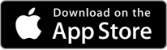CAA Members Save at Shell
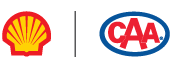

| Example of yearly savings | |
|---|---|
| One full tank a week: | 55 litres |
| Fuel savings: | 3¢ per litre |
| Weeks per year: | 52 |
| Annual savings: | That's $85.80 a year! |
Watch your savings add up!
How to get this Member benefit.

Swipe your CAA Membership card.
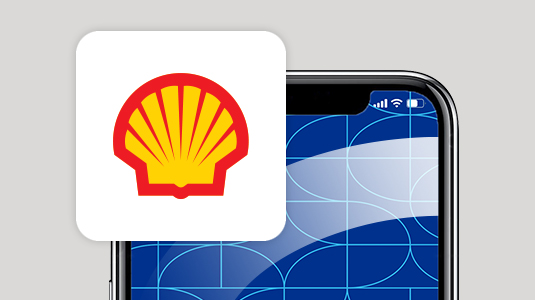
Step 1: Download the Shell App
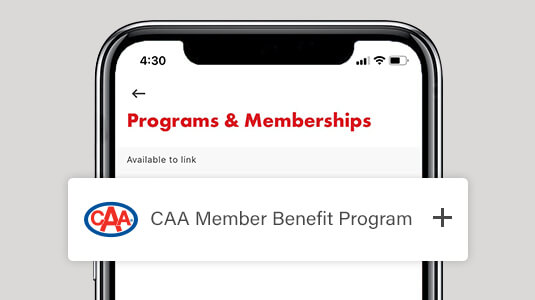
Step 2: Add your CAA Membership number and payment details
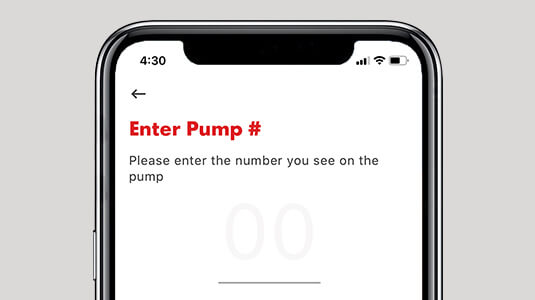
Step 3: Use Shell EasyPay™ to enter your pump number, confirm your payment method and then start fuelling
Save Time and Money on Car Washes

Download the Shell App today and link your CAA Membership for these convenient and time-saving benefits:
- Pay Faster: Make quick and secure payments right from your car, with Shell EasyPay in the app.
- Get Automatic Savings: Once you link your CAA Membership, save time when using your Member discounts on fuel, car washes and more.
Members: watch the tutorials to learn more.

Download the Shell App

Link your CAA Membership

Add security to your Shell App
Find a Shell Station.
FAQs.
Is the discount combinable with Air Miles?
Yes, you can receive the CAA Member discount and earn Air Miles.
- If you are paying at the pump, you will be prompted to insert your CAA Membership card and then your Air Miles card.
- If you are paying through the Shell EasyPay™ in the Shell App, you can load your CAA Membership number and Air Miles card number into the Shell App.
- If you are paying in-store, you will need to show your CAA Membership card along with your Air Miles card to receive both offers.
Is the discount combinable with other offers?
Discounts may be combined with other offers at Shell’s sole discretion
Email: generalpublicenquiries-CA@shell.com
Phone: 1-800-661-1600
Online Support (live chat, email and phone number): Contact Us - Shell Support
Why can't I swipe my CAA card at the pump?
The very first prompt at the pump will ask you to swipe your CAA card. If you swipe your Air Miles card first you will not be able to swipe your CAA card.
Do I need to register to receive the discounts?
No, the offer is available to all CAA Members. If you are paying at the pump, you will be prompted to insert your CAA Membership card prior to your payment card. If you are paying in-store, you will be asked to present your CAA card. If you are paying through the Shell EasyPay™ in the Shell App, you will need to load your CAA Membership number into the Shell App once and you’ll never miss out on savings.
Is this discount immediate?
Yes, just swipe your CAA Membership card at the pump when prompted or if using Shell EasyPay™ in the Shell App – discount is automatically applied to purchase.
Are diesel fuels eligible for the discount?
Yes, in addition to all fuel grades, diesel fuels purchased by each Member for personal use are eligible for the discount.
How do I pay at the pump without using Shell EasyPay in the Shell App?
Follow prompts on the pump to insert your valid CAA Membership card followed by your Air Miles card collector number, if applicable, and payment method. The first time you swipe your CAA card at Shell (at the pump), you will be asked to key in your postal code to validate your CAA Membership. To validate your CAA Membership, the first time, you must enter the same postal code associated with your CAA Membership.
What if I do not have my CAA Membership card with me?
Your CAA Membership card is required to receive the discount at the pump and in-store. Your CAA Membership number cannot be manually entered.
We recommend that you load your CAA Membership card into Shell EasyPay™ in the Shell App for automatic processing.
What if my CAA Membership card will not swipe at the pump or in-store?
Please contact membership@caasco.ca
What if I forget to produce my CAA card for car wash or convenience store purchase?
The offer is only available if you present your CAA card prior to payment. The discount cannot be provided after purchase.
I forgot to use my CAA card to get my discount in-store/at the pump on my purchase. Am I able to get the discount?
Unfortunately, we are unable to provide discounts for past purchases.
Which Shell locations are the offers available at?
The offer is available at all participating Shell locations in Ontario. For a complete list, please visit the Shell Station locator and select CAA Member offer. The Shell Station locator can be found at www.shell.ca/stationlocator and select the "CAA Fuel Discount" and/or "CAA In-store Discount" filter under Service & Amenities "more".
Will I see the discount details on my Shell receipt?
Yes. The receipt you receive from the pump or in-store will show you the discount you received by being an CAA Member.
Can I track how much I’ve saved on fuel at Shell with the CAA Member Benefit?
Yes. Download the free CAA Mobile App™ and follow the instructions to login.
What do I need to do to pay using Shell EasyPay in the Shell App?
Download the Shell App and follow the steps to load your CAA Membership card number, your Air Miles card collector number if applicable and your preferred payment card.
How do I pay at the pump using Shell EasyPay in the Shell App after I’ve loaded my CAA card?
- Open app while inside your vehicle
- Tap “Pay” to get started
- Enter your pump number
- Confirm your preferred pay method
- Start fuelling
Can I pay in-store using Shell EasyPay in the Shell App?
- Tap “Shell EasyPay” from the home screen of the Shell App
- Tap “Pay Inside”
- Confirm your payment method and authorize payment
- Show the QR code to the Sales Associate and scan to pay for your purchase
How do I access my receipt in the Shell App?
To access your receipt in the Shell App, follow these steps:
- Open the Shell App: Launch the app on your mobile device.
- Log In: Ensure you are logged into your Shell account. If you are not logged in, enter your credentials to access your account.
- Go to Transaction History: Navigate to the 'Payments' or 'Transaction History' section, typically found in the main menu or settings area of the app.
- Select Your Transaction: Look for the specific transaction for which you want to view the receipt. You may be able to filter by date, amount, or location.
- View Receipt Details: Tap on the transaction to view the details. You should see an option to view or download your receipt.
- Save/Share Your Receipt: If you'd like, you can often save your receipt as a PDF or share it via email or messaging apps directly from the app.
If you prefer watching a tutorial instead of reading the steps, you can view the video here: How to Access Your Receipt in the Shell App.
How to purchase a car wash in the Shell App?
To purchase a car wash using the Shell App, follow these steps:
- Open the Shell App: Launch the app on your mobile device.
- Log In: Make sure you are logged into your Shell account. If you are not logged in, enter your credentials to access your account.
- Find the Car Wash Option: Navigate to the 'Car Wash' or 'Services' section of the app. This is typically found on the main menu or the homepage.
- Select Your Car Wash Type: Browse through the different car wash options available. You can view the details and pricing for each type of wash.
- Add to Cart: Once you've selected the car wash you want, tap the option to add it to your cart.
- Proceed to Checkout: After adding the car wash, navigate to your cart and review your selection. If everything looks good, proceed to checkout.
- Make Payment: Choose your preferred payment method and complete your purchase. You should receive confirmation of your transaction.
- Redeem Your Car Wash: Visit the participating Shell station where you purchased the car wash, and follow the instructions provided in the app to redeem it.
If you prefer watching a tutorial, you can view the video here: How to Purchase a Car Wash in the Shell App.
How to activate the purchased car wash in the Shell App?
- Open the Shell App: Launch the app on your mobile device.
- Log In: Make sure you are logged into your Shell account. If you are not logged in, enter your credentials to access your account.
- Access Your Purchases: Navigate to the 'Car Wash' or 'My Purchases' section of the app. This is typically found in the main menu or under your account settings.
- Select the Purchased Car Wash: Locate the car wash you purchased from your transaction history.
- Activate the Car Wash: Tap on the car wash entry to see activation options. Follow the prompts to activate it. This may include selecting the specific service you wish to use at the time of activation.
- Receive Activation Confirmation: Once activated, you should receive a confirmation message or notification within the app confirming that your car wash is ready to be used.
- Redeem at the Shell Station: Head to the participating Shell station where you wish to redeem the car wash. Show your app screen to the attendant or follow any instructions provided in the app.
If you prefer watching a tutorial, you can view the video here: How to Activate the Purchased Car Wash in the Shell App.
Why is my CAA card no longer showing in the Shell App?
If a CAA Member becomes inactive by cancelling or lapsing on their CAA Membership, they need to re-upload the CAA card in the Shell App and re-validate their membership by re-entering the postal code on file.
Can I use my Shell gift card in the Shell App?
At this time, you cannot use your Shell gift card with Shell EasyPay™ in the Shell App. We apologize for the inconvenience and hope to add support for Shell gift cards with the Shell App in the future.
Can I use my Shell gift card along with my CAA Membership offer if paying in-store?
Yes, you can use a Shell gift card to pay in-store for your CAA Membership offer purchases.
Where can I send an inquiry if I have questions regarding the offer?
You may contact CAA at membership@caasco.ca if you have any questions about the offer.
How can I contact the Shell Customer Support Team?
Email: generalpublicenquiries-CA@shell.com
Phone: 1-800-661-1600
Online Support (live chat, email and phone number): Contact Us - Shell Support